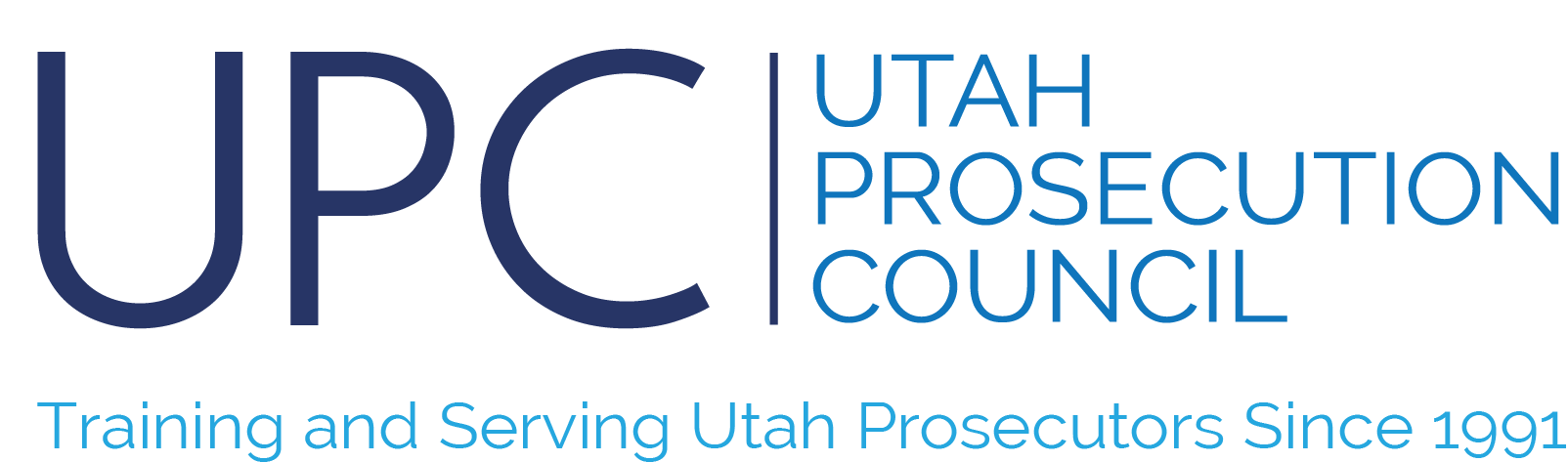How to Edit a Case Document and Save Changes
This article applies only to Word documents which have file extensions of .rtf or .docx. Basically, they are the documents that are not PDF or images.
- To get started with editing a document, navigate to the File Cabinet folder view.
- Find the document you wish to edit and click on the View icon.
- The file will be downloaded to your default download location. Most browsers will show the file just downloaded at the bottom of the browser. Click on the file name to open it.
- Make your changes.
- Connect to the eProsecutor server using the JTI add-in for MS Word.
- You can then save the changes by clicking on one of the following icons in the add-in:
- Save to Case (saves the document to the case keeping a history of changes)
- Save New to Case (saves the document to the case as a new file)
- Replace Existing in Case (saves the document to the case as the original, but does not keep change history).
- Close your document.